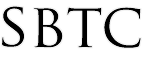|
Powerschool Admin | How-to Average Daily Attendance Report
Posted by Gilbert Suarez on 03 January 2024 11:03 PM
|
|
Powerschool Admin - How-to Average Daily Attendance ReportUpdated 01/03/2024
Click Here to View Knowledgebase with Inline Images
Summary of PageIn this article Powerschool Administrators will learn how to run Average Daily Attendance report from Powerschool. This Report is an Out-Of-Box feature that can be ran at anytime during the current schoolyear. Please keep in mind that the SBTC support Desk will offer and troubleshoot errors that occur on the attendance report. The name of the report that you need to run is called " Attendance Summary by Grade" and is located in the "System Reports" section of the Powerschool admin portal.
Running Attendance Summary by GradeTo begin make sure that you are signed into the Powerschool Admin site. System Reports like the Attendance Summary by Grade can be printed from the Admin portal only. In the article we will focus on running the Attendance Summary by Grade for ALL. In order to run the Attendance Summary by Grade report you are going to:
1) From the Start Page select "System Reports" from the left navigation pane
2) Once you have clicked on "System Reports", the Out-of-Box Reports menu will display various options. Scroll down and click on "Attendance Summary by Grade" located in the "Attendance" section.
3) On the Attendance Summary by Grade page, fill in the following information:
NOTE: Ignore/Leave empty all other options available on this page
4) Click Submit to run this report NOTE: This report may take serval minutes to complete. On average the report takes 2 - 3 minutes depending on the number of students at your school.
5) Periodically click the Refresh button on the "Report Queue" page to see if the report has successfully completed. Once completed click the "VIEW" link that is made available. The report should open as a PDF on your brower.
NOTE: Review the information provided. The Average Daily Attendance percentage for your school is located on the last column. This report not only gives you a Grand Total but also breaks down by Grade Level. After you have displayed the generated reports you can either SAVE or PRINT them to a local Printer.
Example of Report output:
| |
|
|