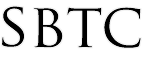Powerschool Admin - Geocoding Student Addresses
Updated 10/18/2019
Click Here to View Knowledgebase with Inline Images
Summary of Page
This knowledgebase article is intended to assist Powerschool Administrators on how to geocode all students with their current addresses. This is useful so that you can use the "Map Your Students" customization and get a visualization of where your students live. You can always geocode students when you are first enrolling them into the Powerschool system using the "Enroll New Student" function. Howerver we will cover how to Mass Geocode all the existing students. To Geocode you are going to want to do the following.
Geocode using Group Functions
To begin you are going to want to sign into the Powerschool Admin portal. From here you need to:
- From the Start Page select the "ALL" link. You.
- On the lower right hand side you are going to click on the arrow button to bring up the "Group Functions"
- On this pop up menu find and click on "Batch Address Validation" found under Validation
- On the Batch Address Validation screen you are going to select the following options:
- Validate which students: Current Selection or ALL Students
- Which address type: Primary (Mailing may not be populated for all)
- Update Street, City, State, Zip: Check to Update
- Click Submit
The page will load, please wait until the function finishes before leaving the page. Once the page completes, ALL students will be Geocoded based on their Primary Street Address. Those fields are:
If the page comes back with some errors or addresses that need attention, you are going to want to look at thos and either UPDATE the Primary address OR Ignore and keep the Primary address as entered. If you choose to ignore the UPDATE then it will not Geocode that student. Once the Addresses have been Validated you will get a Results page like the one below:
|