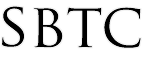Powerschool Admin - Importing Historical Grades
Updated 10/15/19
Click Here to View Knowledgebase with Inline Images
Summary of Page
The intention of this page is to show Local School Administrators of Powerschool how to prepare an excel template to mass import historical grades. There are a number of reasons you would want to import historical grades. You would want to import historical grades if a student transferred in from a non-Archdiocesean school and you would like to capture that data in Powerschool. You would also want to import historical grades if a student took some classes over the summer session and you want to record in Powerschool. The template that you are going to build here will need to be emailed to the SBTC support desk for importing. You can open a ticket or send an email to helpdesk@sbtcsupport.org. The support desk will look over the data to make sure it is ready for import.
Build Import Template
As mentioned before the template can be built in excel with the correct data headers filled out. You must try to fill in all of the columns listed below. If you have any questions please feel free to email helpdesk@sbtcsupport.org. To begin you are going to want to:
- Open up Excel on your computer
- Start a blank excel sheet
- Copy the following field names on row 1 as headers:
- Course Name
- Course Number
- Credit Type
- Datestored
- Excludefromclassrank
- Excludefromgpa
- Excludefromhonorroll
- Earnedcrhrs
- Potentialcrhrs
- Gpa Addedvalue
- Gpa Points
- Grade
- Gradescale Name
- Grade Level
- Percent
- Schoolid
- Storecode
- Student_Number
- Teacher Name
- Termid
- Fill in all of the data listed above. It is important to get as much if not all of the data filled in.
NOTE: You must provide EITHER (a) the course and section number of an existing section, OR (b) the course name if this is historical data for which no section record exists. If you provide a course and section, this grade will be associated with that section and will print on report cards. If you supply only the course name, the grade will print on transcripts but not on report cards since it is not associated with an actual section. In either case the grade will be included in transcripts, student historical grade screen, and GPA calculations.You should identify the store code if you plan on using historical grades in GPA calculations. Example: for a Semester 1 grade, use store code S1; for a Quarter 2 grade, use store code Q2, etc. You should follow your existing store code convention.
Once you have built the import template, be sure to save it and send it to the SBTC support desk for importing. You can email the import template sheet to helpdesk@sbtcsupport.org. Please include as much information as possible on what school this is for and what year/term you need this to be imported for.
|