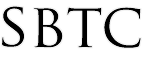Parent Portal Acess Credentials Assignment
Updated 10/11/2019
Click Here to View Knowledgebase with Inline Images
Summary of Page
The intention of this page is to show Powerschool administratos how to access Parent Portal Access ID and Access Passwords. All students will need to be assigned an Access ID and Access Password in order to allow parents to A) Create and Account and B) Connect that New Account to their student or students. This is a task that you will have to do for ALL new students entered into Powerschool. All of your existing students that already have an Access ID and Password will not need to get a new Access ID and Password again. This page will also cover how to generate a form letter for each student to print out and send to parents. The form letter will have all the information needed for Parents to create their own account.
Access ID and Access Password
To assign Access ID and Access Password you are going to want to select all your students. It is OK to do the Access ID and Access Password in bulk assignment, there is an option to NOT override exisitng Access ID and Access Password. Follow these steps to assign Access credentials:
- Log in to Powerschool Admin
- On the Start Page click the "All" link to select all your students
- On the Lower right hand side click the arrow button to bring up the group functions
- Click on the option "ID/Password Assignment" under functions
- On the Assign IDs & Passwords page you are going to want to fill out:
- "For the selected xx students only" where xx is the number of students selected
- place a check mark in the box labeled "Don't orverwrite any existing IDs and paswords"
- place a check mark in the box labeled "Assign Student Usernames and Passwords"
- place a check mark in the box labeled "Assign Access IDs and passwords"
- for Each username/Access ID set to "5" characters long and is "Random Alphanumeric sequence"
- for Each password is "5" characters long and is "Random Number"
- place a check mark in the box labeled "Enable access accounts for processed students"
- place a check mark in the box labeled "Enable access accounts for processed parents"
NOTE: You can increase the number of characters on step 5 and 6 for added complexity. Also the Random Alphanumeric sequence are Random Numbers is suggested to give a bit of security and avoid guessing. You are welcome to use other options if it is better suited for your school.
You should receive a confirmation message to let you know that all Access IDs and Access Passwords have been assigned for your school. The next thing you will want to do is to print out the Parent Letter for the new students.
Parent Portal Letter
At this point the last step to allow Parents to log into the Parent Portal is to print out the Access ID and Access Passwords on a form letter. The letter will contain all the information necessary for Parents to create their own account. If a parent already has an account, then they will NOT create a new account, rather they will simply just Log into their accont and ADD a new child/student to their account. To generate the form letter you are going to do the following:
NOTE: Access IDs and Access Passwords are NOT the same thing as usernames and passwords to log in. Parents will have to still CREATE their account. The letter will contain instructions on how Parents can create their own account. Please be sure to tell parents to create their account.
- From the Powerschool Start Page select the students you want to print out a letter for.
- On the Lower right hand side click the arrow button to bring up the group functions
- Click on the "Print Reports" option under Printing
- On the Print Reports page select from the dropdown labeled "Which Report would you like to print?" the option "Arch Created Web ID & Passwords to Parents"
- Click Submit
- The Report Queue page will load with your Job listed.
- Check the status of the report to see if it marked "Completed"
- If job is NOT "Completed" then click on the refresh button until it says "Completed"
- If job is "Completed" click on the "View" link to see the report results.
- From here you can view and Print out the Form letters you need.
You can now communicate to the Parents how to access the Parent Portal via Powerschool with this Form Letter. All instuctions are still current and parents can access their children's grades and attendance through the portal.
|