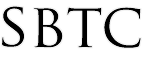Powerschool - NCEA Survey Date Edits and others
Updated 10/08/19
Click Here to View Knowledgebase with Inline Images
Summary of page
This page is intended to explain how to edit some static text and dates that have to be changed every year on the Powerschool NCEA Survey. Schools are normally asked to begin filling out the NCEA Survey in September and they expect the survey to be completed mid October. The Date and Text changes must be made before September in order to have them ready for the first day of Survey. To make edits to the NCEA survey you will need:
- Powerschool Admin Access
- Set to correct security group (Group 9)
- Understanding of basic HTML code
You will be accessing Powerschool's CPM or Custom Page Management tool so as to pull up the webpage that displays all the NCEA Survey data. In order to edit the NCEA survey you will need to follow these steps:
Access to CPM
- Log on to Powerschool Admin
- Click on "System" under the Setup category on the Left Navigation bar
- Click on "Page and Data Management"
- Click on "Custom Page Management"
The CPM is displayed as a file storage system with folders and files that are relevant to the page you are visiting. You can always find the location of the page you are trying to edit by looking at the URL of the page and navigating throught the file system on CPM. For Example if you wanted to navigate to the Welcome page on the NCEA Survey you are going to want to reference the URL of: https://archchicago.powerschool.com/admin/AOC_Custom_Pages/Welcome.html
This means that on the CPM your going to want to go to Admin > AOC Custom_Pages > Welcome.html
Webpages to Edit
After logging onto the CPM you are going to want to edit some of the pages on the NCEA Survey. Not all pages will need edits only the pages with dates or text that was requested to be changed. It will help to understand what needs to be changed by launching the NCEA Survey side by side with the CPM to easily reference the edit pages. Here is the commonly edited webpages:
- Welcome
- Transfers Out
These pages normally have date changes and some name changes. If there are any other edits requested please reference that particular webpage using the URL to quickly locate the page on the Powerschool CPM.
Edits on the Welcome Page:
- Edit the date where the text reads: "actual count as of " . The date here should be the Start date or the Official first day of survey
- Edit the date where the text reads: "completed by ". The date here should be the End date or the Official Last day of survey.
- Other possible edits:
- "If you have any questions about the survey itself, please contact"
- This is to be the technical contact name and email address
- Typically there are 2 names and 2 email addresses
Edits on the Transfers Out
- Edit the Year text where the text reads: "Grades during the 20xx-20xx school year."
- Open CPM and navigate to Transfer_Out page
- Scroll down to the "body" section of the page and locate the <caption> tag with the ID of "warning"
- On CPM click on the button "Customize Page"
- Change the static text that display the school year.
- Click Publish to make edits live
- Edit the Year text where the text reads: "Grades during the 20xx-20xx school year". Different than the above text, further down the page
- Open CPM and navigate to Transfer_Out page
- Scroll down to the "body" section of the page and locate the <caption> tag with the ID of "warning"
- On CPM click on the button "Customize Page"
- Change the static text that display the school year.
- Click Publish to make edits live
|