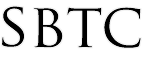Powerschool Admin - Reset Parent Portal Registration and MORE
Updated 12/14/2021
Summary of Page
This article is aimed to show Powerschool Admins how to Mass Reset the Parent Portal Re-Registration customization. This is a feature that was added to the Parent Portal to allow parents to log onto the website and fill in all of their information for Re-Registering for the upcoming school year. Additionally there is a Sibling Registration feature that is also added to the Parent Portal that allows parents to register a younger sibling to the school. If the student is already registered to the school then please DO NOT use the sibling registration. Please contact the school to help ADD an additional student to the parent account. To use the Parent Portal account you will need the following:
Parent Portal Account
Student Access ID and Password
Access to the Parent Portal website: https://archchicago.powerschool.com/
Reset Parent Portal Re-Registration
To reset the Parent Portal Re-Registration you will need to first select ALL students from the Powerschool Admin portal. Here are some steps to follow to reset the Registration:
1) Select ALL students from the Start Page
2) In the group function menu (Lower right hand side "up" arrow) select "Student Field Value"
3) In the "Field to change" enter in: TempReRegistration
4) In the "NEW Field Value" enter in 0
5) Hit Submit
6) Verify changes and hit Submit one more time to confirm changes
NOTE: The tempReRegistration field is a student custom field used to track the Parent Portal submission status. Below are the values and what they mean:
0 = Parents have not yet submitted Parent Portal ReRegistration form
1 = Parents have filled out and submitted the Parent Portal ReRegistration for AND it is awaiting Admin Approval
2 = Admin has REVIEWED and accepted all changes into Powerschool
The Field may be searched by typing in: TempReRegistration =1 to get a list of student's whose parents have submitted the form. One by one, Admins will want to click on the students from the list and go to "Custom Screens" to find the "Re-Registration" page. On the page, Admins will review and copy over data to be saved into Powerschool.
Ideally Admins will want to ONLY approve data closer to the end of the School Year. PLEASE KEEP IN MIND, approving ReRegistratoin data too early will override current data with 'NEXT Year" data. It is for this reason that it is recommeded that data be accumulated until closer to the end of the School Year to approve.
Reset Parent Portal Sibling Registration
Additionally, the Parent Portal Re-Registration offers a Sibling Registration that can be used to ADD NEW additional family members of the current students enrolled at the school. Typically this is utilized to add a younger sibling starting with the school next year. You do NOT want to use Sibling Registration as a replacement to Re-Registration. Please keep in mind that Sibling Registration is to be used for ADDING NEW students not yet in Powerschool. If you are not sure, please refrain from using Sibling Registration as it can potentiall create a duplicate student.
Students that are siblings should each have their own Parent Portal account and the mom or dad will fill out the "Re-Registration" for separately, NOT Sibling Registration.
To Reset Sibling Registration you will want to:
1) Select ALL from the Start Page on the Admin Portal
2) In the group function menu (Lower right hand side "up" arrow) select "Student Field Value"
3) In the "Field to change" enter in: SibReg1 (NOTE: There are 3 fields identical: SibReg1, SibReg2, SibReg3)
4) In the "NEW Field Value" enter in 0
5) Hit Submit
6) Verify changes and hit Submit one more time to confirm changes
Please be sure to repeat steps 1 - 6 listed above for SibReg1, SibReg2, and SibReg3. These 3 student fields are used to track what parents have entered in "NEW" Sibling data to be Added in for the Upcoming Academic School year. The Sibling Registration form allows for up to 3 Siblings to be added in 1 school year.
Clear Sibling Registration Data
An additional Step MUST be done for the Sibling Registration. This is due to the fact that the Data on the Sibling Registration student fields does not get a chance to clear after utilizing them properly. Here is how to clear those fields to have them empty and ready to use at Re-Registration:
1) Select ALL students From the Admin Start Page
2) Select Quick Export from the Group Function menu on the lower right hand side "up" arrow
3) Fill in the following fields:
Student_Number
Sibling1First_Name
Sibling1Middle_Name
Sibling1Last_Name
Sibling1Gender
Sibling1dob
Sibling1Ethnicity
Sibling1FedEthnicity
Sibling2First_Name
Sibling2Middle_Name
Sibling2Last_Name
Sibling2Gender
Sibling2dob
Sibling2Ethnicity
Sibling2FedEthnicity
Sibling3First_Name
Sibling3Middle_Name
Sibling3Last_Name
Sibling3Gender
Sibling3dob
Sibling3Ethnicity
Sibling3FedEthnicity
4) Click Submit
5) Open the Student Export into Excel and Clear out ALL columns worth of Data EXCEPT Student_Number. You will need the data from the Student_Number to re-import the sheet blank
6) Please be sure that your Excel sheet has ALL Column Headers AND Data filled down under the Student_Number column
7) Save document for import as a "Text tab-Delimited" file type. NOTE: imports only accept text tab delimited files types, Not .xls or .csv types doing so will result in error
8) Go to Powerschool Admin Start page and click "Importing and Exporting" on the left hand side
9) Click Quick Import
10) Table should be Student table
11) Select text tab delimited file recently saved in step 7
12) Hit Submit. Confirm all headers from your File line up with Headers from Powerschool
13) be sure to select "UPDATE" when importing to avoid errors
14) Click Submit
Additional Information:
Keep in mind that in order to fully Utilize the Parent Portal school will want to:
1) Ensure all Students have a Parent Portal account linked
2) Be sure to Assign a Web_ID and Password
3) Parent will need Parent Portal Letter printed to create account
4) Parents can have multiple accounts linked to student
To Find a list of Students with NO Parents linked:
GuardianAccessAssigned#NULL
Please be sure to search this to find a list of student's whose parents have not yet Re-Registered
Enable Re-Registration
Enable Re-Registration
Enable Re-Registration
Enable Re-Registration
|