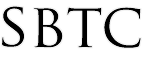Powerschool Admin - Quick Lookup Preferences
Updated 05/06/2020
Click Here to View Knowlegebase With Inline Images
Summary of Page
This article will show Local Powerschool Administrators how to work with and change the Quick Lookup screen. The Quick Lookup screen is a very important screen because it is shared across all 3 portal, Parent Portal, Teacher Portal, and Admin Portal. On the Quick Lookup Preferences you can choose to disable visibility and/or change the source of grades displayed. This might be particularly important if your school would only like to display Historical Grades and NOT the Gradebook Grades directly. It allows for some control on accessibility.
Quick Lookup Preferences
To make the necessary changes on the Parent/Admin/Teacher Portal you will need to find and change the Quick Lookup Preferences. Please follow these steps to do so:
1) Log into Powerschool Admin Portal Start page
2) From Start Page Click on "School" under the Setup on the Left Navigation menu.
3) Scroll down to Quick Lookup Preferences found under the General category
4) On the Quick Lookup Preferences screen you can:
- Enable/Disable visibility on Parent/Teacher/Admin portal
- Under the Source of Data change to "Historical (Stored)" OR "Gradebook (Current)"
5) After making the necessary changes, click Submit to save
NOTE: If you change the Source of Data to Historical, please make sure that you are Storing Grades in order for the Grades to display. If you have not Stored Grades Please refer to that Knowledgebase to do so.
|