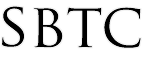Powerschool Admin - Student Access Account Setup
Updated 5/5/2020
Click Here To View Knowledgebase with Inline Images
Summary of Page
The Powerschool Parent Portal grants parents and students the ability to log in and view their grades in real time. Parents would normally need to setup their own accounts given Access Account information from the School, however Students can also have access to the Portal. In this knowledgebase ariticle we will discuss how to setup Student accounts to access the Powerschool Public Portal. We will cover the following topics:
- Enable Student Accesss Accounts
- Print Student Letter
- Overview of Student Portal
If you are unsure if your school has student accounts setup please reach out to the SBTC Powerschool support desk and we can assist you.
Enable Student Accesss Accounts
Students and Parents can have login accounts to the Public Portal. One of the main differences is that Student's don't need to create their own accounts like Parents would. Rather the accounts are created by School Administrators and handed out. To Turn ON Student access please be sure to do the following:
1) Log into Powerschool Admin Portal and Select "ALL" in the search student section. This will select all your students at your school.
2) Under the "Select A Function" button, click the dropdown arrow to bring up a list of functions.
3) Click the "ID/Password Assignment"
4) On the Assign IDs and Password page you are going to want to set the following settings:
- Set "For the Selected X Students Only"
- Set "Don't overwrite any existing IDs or passwords"
- Set "Assign Student Usernames and passwords"
- Set "Each Username/Access ID X characters long and is X." Here you can set the lenght of the username and the Complexity. It is advisable to use Random Alphanumeric Sequence to prevent students from guessing logins.
- Set "Each password is X characters long and is X." Here you can set the length of the password and the complexity. It is suggested to keep the password Random to prevent guessing.
- Set "Enable access accounts for processed students"
Optional: You can also setup the Parent Access Information for ALL if you want to take care of both at the same time. Just do the same as listed above for "Parents"
5) Click Submit to confirm. Depending on the size of your school this can take a minute to complete.
Print Student Letter
Once you have given every student a username and a password, you are going to want to print them out for distribution. There is currently a template available to ALL schools that can be used for printing out these Logins. To print them out you will do the following:
1) Log into Powerschool Admin Portal and from the Start Page select "ALL"
2) Next click on the select a function button on the lower right hand side to bring up a list of things to do. Click on "Print a Report"
3) On the Print a Report page select the report titled "Arch Created Student ID and Password Letter (Do not edit)"
4) Click Submit to generate the report.
5) On the Report Queue page click the Refresh button on the left hand side of the page until the report says "Complete View". Click the View to bring up the results
From here you can either print or save the PDF documents, there will be 1 page per student giving the Username and Password for them to use. Please note that the document has some space at the top of the page in case you would like to print this report out on a stationery letterhead.
Overview of Student Portal
As mentioned earlier the Student Portal and the Parent Portal are identical. They share much of the same pages so that both student and parent get the same experience. There is 2 pages that Student Accounts will NOT have access to. Those pages are:
1) Account Settings (This is used to change password and Add additional students)
2) Email Notifications (This is Parent only feature, students do not receive emails)
Here is a Snapshot of what information is available on the Student Portal
NOTE: ALL Password Resets for Student accounts can be proccessed by the School Administrators through the student Access Accounts page. This is where the password can be changed.
|