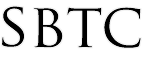|
Powerschool Admin - Grade Scale Change per Section
Posted by Gilbert Suarez on 13 April 2020 10:41 AM
|
|
Powerschool Admin - Grade Scale Change per SectionUpdated 4/13/2020
Click Here to View Knowledgebase with Inline Images
Summary of PageIn this article, Powerschool admins will learn how to change a class assigned Grade Scale. Please note that all Grade Scales are assigned through the Admin Portal only as part of the Academic School year setup. Grade Scales must be changed per Section or class, there is no way to change a group of classes in one action. To perform the Grade Scale change you will need to be logged into the Powerschool Admin Portal and follow the directions in this article.
PLEASE NOTE: Before you make ANY grade scale changes, please be sure to Store Your Grades before making changes. Making a grade scale change to a section will impact all grading term (i.e. T1, T2, T3). Storing Grades will preserve the original grades in prior terms and can be reported on in your Report Card.
Change Grade ScalesAs mentioned earlier you will need to locate each class section that needs a grade scale change and make the necessary changes. To find all class sections you will:
1) From the Start Page click on School under the "Setup" link on the Left Navigation bar.
2) Scroll to the Bottom of the School Setup page and find the "Sections" link. Click on the Sections link
3) On the Left Navigation bar you will now see a list of available courses to Your School. Please find the course name and click on it.
4) In the middle of your screen the sections available of that selected course will appear. Click on the Section Number of the section you want to change.
5) Scroll down on the Edit Section page until you find the Grade Scale drop down.
6) Select a new Grade Scale from the drop down and Click Submit at the bottom of the page.
NOTE: After performing a Grade Scale change you will want to let your Teachers know to close out of their Gradebook and Relaunch the Gradebook. This will make sure that changes made on the Admin side get downloaded to the Gradebook. Additionally to see the changes Teachers can also perform a "Recalculate Final Grades" to update the existing grades and scores to reflect the Grade Scale change.
| |
|
|