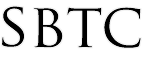Powerschool Admin - Search for Transferred out Students
Updated 1/13/2020
Click Here to View Knowledgebase with Inline Images
Summary of page
This article is intended to show Local Powerschool Administrators how to find a list of students that have been transferred out of school. The steps in this article will yield both students that are currently enrolled at another school AND students that are currently transferred out at the school. A search by Exitdate will only bring back a list of students that are currently inactive/transferred out at your school currently. Once the student is moved to another school and made active, the search method will no longer work. To workaround this you will want to follow these steps
Steps to follow
To find a list of students that were enrolled at your school, we will be using the Enrollment Summary feature in Powerschool. This tool will give us active enrollments as of a given date. Please follow these steps to get a list of transferred out students:
1) Sign in to the Admin Portal
2) From the Start Page, click on Enrollment Summary on the left hand side
3) Under the Students option select All Active Enrollments
4) For Date, please select an appropriate Date to search. i.e. 08/21/2019
5) The page should load all active enrollments. Scroll to the bottom of the table and click on the Total number near the bottom, second column.
6) Once you have clicked on the number of Total active enrollments a pop up should display. Click on Make Students Current Selection button
7) Once the Group Functions screen displays we can go back to the Start Page by clicking on the Powerschool logo.
8) At the Start Page look for the option labeled "Advanced". This is a checkbox option that will split the Search Results from the Current Student Selection. We will use this to get a list of Transferred out students.
9) Now that the Advanced option is checked, Click on the "ALL" link on the student search. This should give you 2 sets of students .
10) Under the Search Results, click on the Subtract button.
Once you click on the subtract button, notice that the Current Student Selections is now listing the students that transferred.
|