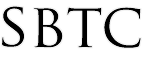|
How to Renew DEP Token
Updated 11/18/2019
* DEP = Device Enrollment Program
Check DEP Token Expiration Date
1) Log into Airwatch at https://cn366.awmdm.com/
2) Select the school/site from the drop-down menu
3) Select "Groups & Settings" located at bottom-left at the left panel
4) Select "All Settings"
5) Select "Devices & Users" from the left side to expand the tree
6) Select "Apple" to expand the tree
7) Select "Device Enrollment Program"
8) Scroll down to "Token" to locate the expiration of the DEP Token
Renew DEP Token
Locate Apple School Manager Login Credentials in CCRM for School/Site
1) Log into CCRM
2) Click "More" to expand the drop-down menu and click "Passwords"
3) Click "Filter" and then "For Selected Account"
4) Enter a keyword to search for the school/site that needs the DEP token renewed, and then click "Find" or the Enter Key
5) Search results will appear. Select "select" next to one of the names of the people from that school/site.
6) Notice "Account: name_of_schoolsite" which means you are searching CCRM password entries restricted to this school/site only
7) Locate the Apple School Manager login credentials using the search bar.
Use keywords like: apple school manager, apple, dep, and asm (Apple School Manager).
8) Once you have located the Apple School Manager login credentials, go to https://school.apple.com/ to log in
---
* Retrieve SMS code to log into Apple School Manager
* THIS STEP might be optional depending if a user have performed this before and "trusted the computer" to never prompt for the 2FA code again
1) Enter the Apple School Manager login credentials. You may be prompted a 2FA (2 factor authentication). Select the number that ends in 90 which should be the SBTC's Google Voice number. A code will be texted to the SBTC Google Voice number and the code can be found from by logging into 2factor@sbtcsupport.org
2) Locate the login credentials for 2factor@sbtcsupport.org in CCRM under SBTC as the school/site and log into it via Gmail
3) Locate the code in the emails
4) Enter the 6-digit code onto the Apple School Manager website to log into the Apple School Manager account
Download New DEP Token from Apple School Manager
1) Select "Settings" at the bottom-left
2) Select the entry below "MDM Servers" (usually named SBTCAirwatch but can be named something else)
3) At the right side, click "Download Token" to download the DEP token
* Sometimes there can be more than MDM Servers but we only use one of them
* The token name should be shown on the Device Enrollment Program page in Airwatch where th expiration date of the token is shown (refer to the steps above on how to reach that page)
Example:
- Token name in Apple School Manager under "MDM Servers" may say "SBTCAirwatch"
- On the Airwatch DEP expiration page it may say "SBTCAirwatch @ St. Hubert" under "Token Name"
- In this example, these two share the same name (SBTCAirwatch) so we know this is the correct token to download from Apple School Manager (in case there are more than one token shown)
Uploading DEP Token into Airwatch to Renew DEP Token
1) DEP token should have been downloaded. Go to the Airwatch web page on the Device Enrollment Program section to renew the DEP token and shows the expiration date (refer to steps above if unsure how to access)
2) Click "Renew" at the bottom
3) Click "Upload"
4) Click "Choose File" and brownse for the DEP token that was downloaded from the Apple School Manager website
5) Upload the token and click through the prompts
6) Once completed, you should be redirected back to the Airwatch page with Device Enrollment Program. Click "Sync Devices"
(This will sync all the iPads in Apple School Manager into the school/site's Airwatch OU. This is useful to enable unmanaged iPads to prompt the Airwatch enrollment screen asking for an Airwatch user account to link to the iPad)
7) Verify and confirm that the expiration date has changed to a later date. The DEP token should have successfully been renewed
|