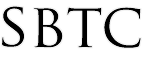NCEA Survey - Family Information Errors
Updated 10/17/2019
Click Here to View Knowledgebase with Inline Images
Summary of Page
This page is intended to explain the common errors and possible fixes to the NCEA Family Information page. The Family Information page on the NCEA survey shows a count of Total Families, Total Children, Number of children per family. Powerschool does not have a Family identifier that groups the students under 1 family. Since Powerschool is a Student information system, the main record is each individual student. We can link the student as "related" but they won't be grouped under a family umbrella. What we can do to report on family counts is to designate 1 student as the family representative. We do this by leveraging the Oldest_Only field that each student has. This field is coded with a "Y" for yes the student is either the Oldest of the Family or the ONLY of the family.
Examples:
For example in a family of 3, 1 of those students will need to have the Oldest_Only set to "Y" while the other 2 have it set to "N".
Another example is a family with only 1 child. In this example the 1 student will be labeled as "Y" for Oldest_Only since they are technically the only child and by default the oldest. It goes without saying that this field "Oldest_Only" needs to be updated every year to keep an accurate count of all the families.
Fields used:
This page also accounts for Catholic and Non-Cathoic families as well as Parishioner and Out of Parish Families. In order to get these counts, the Family Information page will use the following fields:
- TotalChildrenFamily
- Parishioner
- Religion
- Oldest_Only
You need to ensure that all four of these fields are updated prior to submitting the survey. There are some built in alerts to show if there are any "Empty" or Null values in the above mentioned fields, however there is NO alert for data that was not updated. One way that you can verify if the data is correct is to look at the Total Family count and see that it matches up with the Total Student count. For Example:
- 1 Child > Total Families = Total Children
- 2 Child > Total Families = Total Children divided by 2 (children)
- 3 Child > Total Families = Total Children divided by 3 (children)
- 4 Child > Toatl Families = Total Children divided by 4 (children)
- 5 Child > Toatl Families = Total Children divided by 5 (children)
- 6 Child > Toatl Families = Total Children divided by 6 (children)
Common Searches
If these numbers do not line up you are going to want to update the fields TotalChildrenFamily and Oldest_Only to match this year's school enrollment. You can always find the number of students per row on the Family Information page by doing the following searches:
- 1 Child: Oldest_Only=Y;TotalChildrenFamily =1
- 1 Child: Oldest_Only=Y;TotalChildrenFamily =2
- 1 Child: Oldest_Only=Y;TotalChildrenFamily =3
- 1 Child: Oldest_Only=Y;TotalChildrenFamily =4
- 1 Child: Oldest_Only=Y;TotalChildrenFamily =5
- 1 Child: Oldest_Only=Y;TotalChildrenFamily =6
Other searches that you can perform to get the number of Parishioners per # of Children in family is:
- 1 Child: Oldest_Only=Y;TotalChildrenFamily =1;Religion=Catholic;Parishioner=Y
- 2 Child: Oldest_Only=Y;TotalChildrenFamily =2;Religion=Catholic;Parishioner=Y
- 3 Child: Oldest_Only=Y;TotalChildrenFamily =3;Religion=Catholic;Parishioner=Y
- 4 Child: Oldest_Only=Y;TotalChildrenFamily =4;Religion=Catholic;Parishioner=Y
- 5 Child: Oldest_Only=Y;TotalChildrenFamily =5;Religion=Catholic;Parishioner=Y
- 6 Child: Oldest_Only=Y;TotalChildrenFamily =6;Religion=Catholic;Parishioner=Y
You can switch out the values from the above searches to get information about other columns like Out of Parish (....Parishioner = N) and Non-Catholic Families (....Religion = NC;....). It is very important to make sure your numbers are correct, if you have any questions or concerns about the numbers feel free to reach out to our support desk at helpdesk@sbtcsupport.org.
Mass Fixing Field Data
You can always try to correct each column of information by retrieving a list of students from the above searches. Howerver you can always mass update all the information by exporting the data onto and Excel worksheet and updating it from there. By updating the data with Excel this will give you the ability to use Excel's sort features to group together information that can be updated. To perform the mentioned export you are going to:
- Log into Powerschool Admin Portal
- Select ALL from your Search links
- On the lower right hand side of your screen click on the arrow button
- Look for "Quick Export" and click on it
- On the Quick Export screen you want to input the following Data Fields to export:
- Student_Number
- First_Name
- Last_Name
- DOB
- Grade_Level
- TotalChildrenFamily
- Oldest_Only
- Religion
- Parishioner
- Click Submit
These steps highlighted above should have produced an export of the data mentioned for all of your students. You can take that export and open it up in Excel. From here you are going to want to update the data for each child so that it is current. Once you have finished updating the sheet, save and send it back to our support desk. You can send the excel sheet via email to helpdesk@sbtcsupport.org. Once we receive the document it will be imported and update your survey data.
|