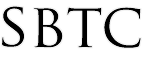Powerschool - Search By Grades / Attendance
Updated 10/14/19
Click Here to View Knowledgebase with Inline Images
Summary of Page
The intention of this page is to show local school administrators how to search for students that are at risk of failing. The feature in Powerschool that we will be using find these students will be"Search By Grades/Attendance" . This search can be run to find students with some concerning Attendance records, or some concerning Grade data, or BOTH together. This search function is preferred when trying to quickly access a list of students to work with. The normal At-Risk report that is found under the System Reports page takes long to run and can create a lag time between runs due to the complexity of each execution. It is because of this that we always suggest using the "Search By Grades/Attendance". To use this function you are going to use the following steps:
Search By Grades/Attendance
You can run this search function by a specific group of students or by the entire school. The instructions are going to vary slightly different if you are going to run this search by just 8th grade for example. To run this function for all students you are going to do the following:
- Log in to the Powerschool Admin Start Page
- From the Start Page click on the "All" link next to the grade levels Pk - 8. You can also just select a specific grade level to run the search just for that group.
- On the lower right hand side of the screen click on the arrow button.
- Click on the "Search By Grades/Attendance" option found under the Attenance category
- On the Search By Grades/Attendance page you are going to want to configure the following:
- Which Student to Include: The selected xx students (where xx is the number you selected on step 2.
- Term: 19-20 Year or current term
- Minimum # of classes needed to meet search criteria: 1 (you can also increase this number to 2 or 3 to get a much more refined search)
- Scan for this final grade: Any = F, D-, D, D+ (Or any other letter grades you are interested in finding)
- Skip down to Scan for Grades In: Current Grades. Store Code/Final Grade: T1 or current reporting term.
- Scan for all classes enrolled: Any during the current term
- Results: Display matching students & Sections
- Click Submit
The above mentioned search should bring back a page of results where there is a student who is at least failing or near failing in 1 or more classes. The results should be listed by student. If you see a student listed more than 1 time then this student has more than 1 failing grade. This should also make your student selection the list of failing students. From here you can print out the page or print a sample report card to confirm that they are receiving a failing grade at the moment.
|