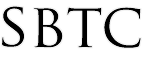Powerschool Admin - Email Notifications and Portal Access
Updated 10/10/19
Click Here to View Knowledgebase with Inline Images
Summary of Page
This page is intended to explain how to administer the Email Notifications to Parents on the Powerschool Admin page. The Parent Email notifications are setup by parents when they sign up to access the Parent Portal on Powerschool. Parents can elect to receive emails about student grades and attendance periodically ( Daily, Weekly, Monthly, Every 2 Weeks, or Never). Parents and Powerschool Admins can control the Email notificatons through the Parent Portal and through Student Contacts. Near the end of each marking period Schools will request to turn OFF email notifications to parents for the whole school so that teachers can finish grading. This knowledgebase article will cover how to disable and enable email notifications to Parents as well as Parent Portal Access. You will need access to the following pages in order to modify both email notifications and Parent Portal access:
- Powerschool Admin portal
- School Setup
- Parent/Student Access
- Current Grade Display
Turning Off Parent Portal Access
To remove Parent Portal access temporarily you are going to want to modify the Parent/Student Access page found under the School Setup area. This page will give school admins the ability to lock down the Portal Access while providing parents a message on why the portal was disabled. Parents will see this message and will not be able to access any grade data while the portal is disabled. To disable the portal you are going to do the following:
- Log in to Powerschool Admin portal
- Click on "School" under the setup category on the left
- Click on "Parent/Student Access" under the general category
- On the Parent/Student Access page locate the "Disable Access to Public Portal" check box and place a check in the box
- Next you can choose to write in a "Custom Access Disabled Title"
- You can also choose to write in a "Custome Access Disabled Message". This will inform parents on why the portal was disabled.
- Click Submit
- Additionally you want to click on the "Available Features" tab near the top of the page. This will list some pages and features available to parents
- Click the checkboxes under the "Disabled" column
- Click Submit
NOTE: When you are ready to give parents access to the Parent Portal again please follow the steps listed above to get to the Parent/Student Access page and on step 4 it is Important that you uncheck the box. Click Submit to re-enable the access. You need to also go to Step 8 and un-check all the "Disabled" checkboxes. Click Submit to re-enable features.
Turning Off Email Notifications
Disabling Access to the Parent Portal and Disabling email notifications are NOT the same thing. If parents elected to receive emails daily for example, disabling the portal access will not stop emails from going out. There is NO feature to disable Email Notifications to ALL Parents at your school. As a workaround what you can do is temporarily change the reporting term under "Current Grade Display" and the emails will not have any grade data. To stop grade data from sending to Parent you are going to follow these steps:
- Log in to Powerschool Admin portal
- Click on "School" under the setup category on the left
- Click on "Current Grade Display" under the grading category
- On the "Active Term" box remove the term listed and replace it with an "X". It can also be any character that does not represent the current grading term.
- Click Submit
NOTE: When you are ready to allow emails to contain grade data you are going to follow the steps listed above to get back to Current Grade Display. On Step 4 you will need to list the Current Grading term so that emails can resume with grade data. IMPORTANT, if you leave the Active Term with the "X" it will not show any grade data on the emails.
|