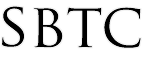Powerschool - NCEA Survey Show/Hide Link
Updated 10/09/19
Click Here to View Knowledgebase with Inline Images
Summary of Page
This page is intende to explain how to show or hide the NCEA Survey link that all schools click on to access the survey. Schools begin to access the survey during the month of September and October. The link will need to be accessible prior to September. Once schools have finished accessing the survey, the link can be hidden after the month of October. The link to the survey is written into code fragment that is inserted on the Left Navigation bar on the Powerschool admin page. To make edits to the NCEA survey link you will need:
- Powerschool Admin Access
- Set to correct security group (Group 9)
- Understanding of basic HTML code
You will be accessing Powerschool's CPM or Custom Page Management tool to find and modify the code fragment that is inserting the NCEA survey link on the navigation bar. In order to edit the survey link you will need to follow these steps:
Access to CPM
- Log on to Powerschool Admin
- Click on "System" under the Setup category on the Left Navigation bar
- Click on "Page and Data Management"
- Click on "Custom Page Management"
The CPM is displayed as a file storage system with folders and files that are relevant to the page you are visiting. You can always find the location of the page you are trying to edit by looking at the URL of the page and navigating throught the file system on CPM. For Example if you wanted to navigate to the Welcome page on the NCEA Survey you are going to want to reference the URL of: https://archchicago.powerschool.com/admin/AOC_Custom_Pages/Welcome.html
This means that on the CPM your going to want to go to Admin > AOC Custom_Pages > Welcome.html. For our example we will be accessing a different directory called wildcards. Wildcards are code modules that are reused throughout many of Powerschool pages. The left navigation bar on the Powerschool admin page is a wildcard.
Survey Link Edit
After logging into the CPM you are going to want to edit the code fragment that references the left navigation bar under wilcards. Once you are on the CPM in Powerschool you will notice that you will have some pages or txt documents in blue font. These are pages that have been modified or created from the original Powerschool document. To make edits to the survey link you are going to want to do the following:
- Once on the CPM in Powerschool look for and click on the wildcards folder
- Scroll through and locate the document you want to edit. In our case we are going to be targeting the file called "admin_nav_menu_left_css.OCS_survey.leftnav.footer.txt"
- Notice there are to similar file names that start with "admin_nav_menu_left_css". This is because one is the original file while the other is a customized version of the original
- Once you have the correct file on step 2 opened up be sure to click on Customize Page at the top
- You will now see a code fragment or a small portion of the code that inserts the nav bar link to the OCS survey.
- To Remove the Link you are going to want to comment out Line 2 by using the characters of <!-- at the start of line 2 and --> at the end of line 2
- To Add the Link you are going to want to remove the comment out characters of <!-- at the start of line 2 and --> at the end of line 2
- Click Publish to make those changes live.
|