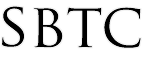|
In order to generate a Birthday list for the whole school year and sort it by Date of Birth, here is how to do that from Powerschool:
1. Type the following in the search box on the start page to find birthdays within a date range. (*Note this range is for the month of January, so it will give me dates greater than or equal to Jan 1 and dates less than or equal to Jan 31)
*birthday>=1/01;*birthday<=1/31
or
Just click the All link to select all students
2. Click search.
3. Select Quick Export by clicking the Arrow button below the list of students to display the Group Functions menu.
4. In the Quick Export box, type in the following fields:
lastfirst
^(dob;dateformat=mm/dd)
5. Click Submit.
6. Click on Save. Save the document so you can access it easily (ie…on your desktop)
7. Open Excel. Go to open the file you saved (be sure to remember where you saved it!) **Be sure to choose All Files next to Files of Type at the bottom**
8. Select your file. It will be titled student.export
9. Click Next>Next>Finish in the Text Import Wizard.
10. You will now see your file in Excel. You can sort the birthdays by clicking on the Sort & Filter tab and choosing Sort Oldest to Newest.
|